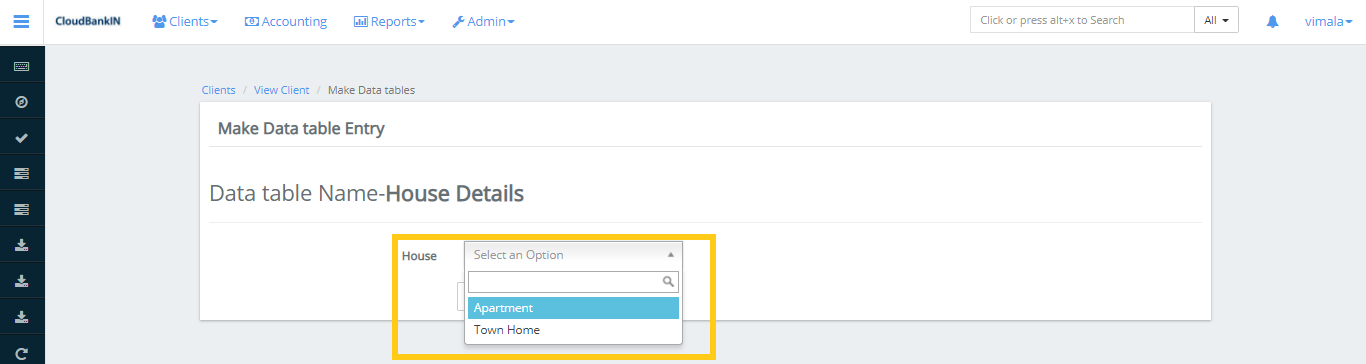Manage Codes
In Manage Codes you can add the drop-downs and also be able to edit their values.
Go to Admin -> System -> Manage Codes. It will show a list of all standard system codes. You can search the required field in the Filter By Name
For Clients
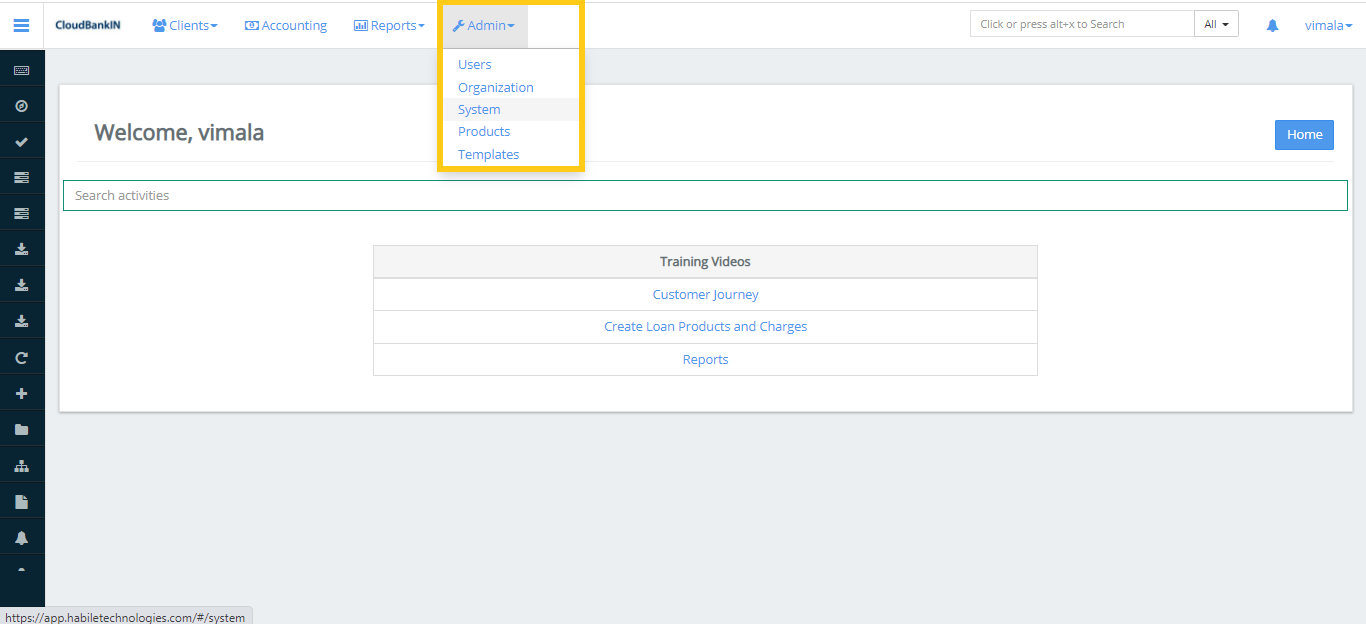
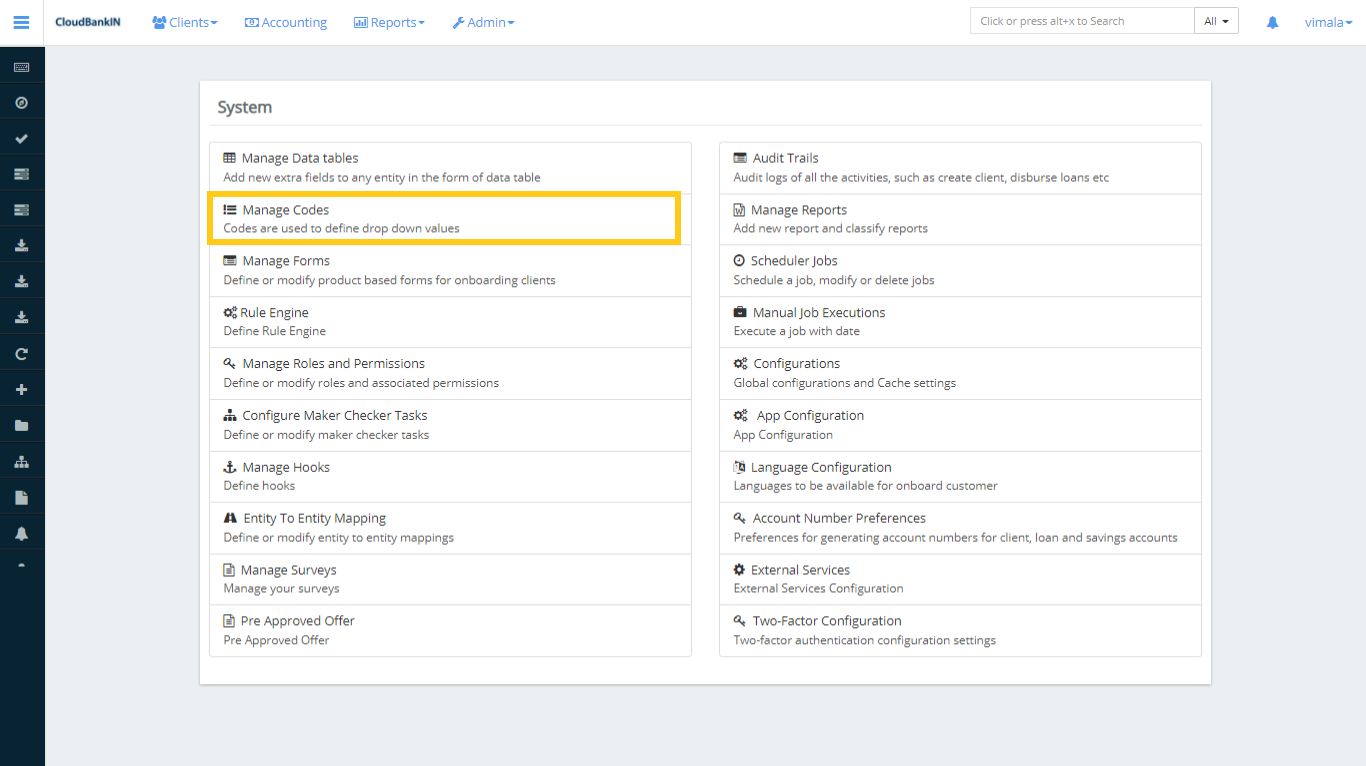
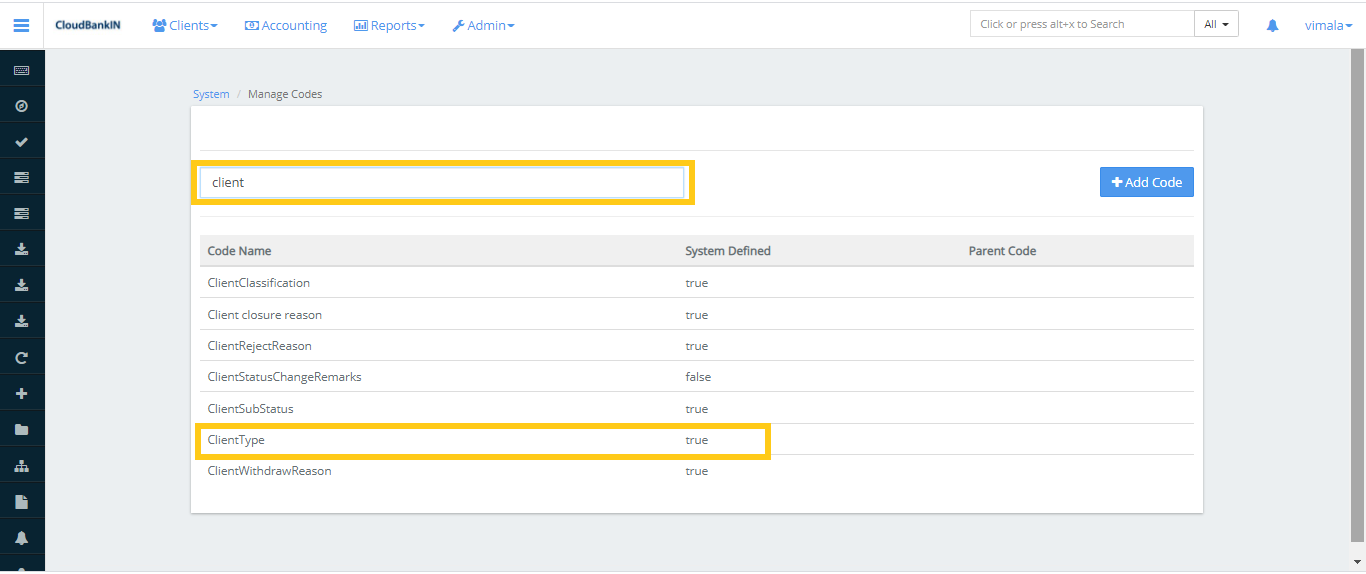
- It can be customized to the terms used by your organization
- Choose the Code Name to which you’d like to add the additional values. Else Search the Code Name in the Filter By Name tab
- For eg, Select ClientType
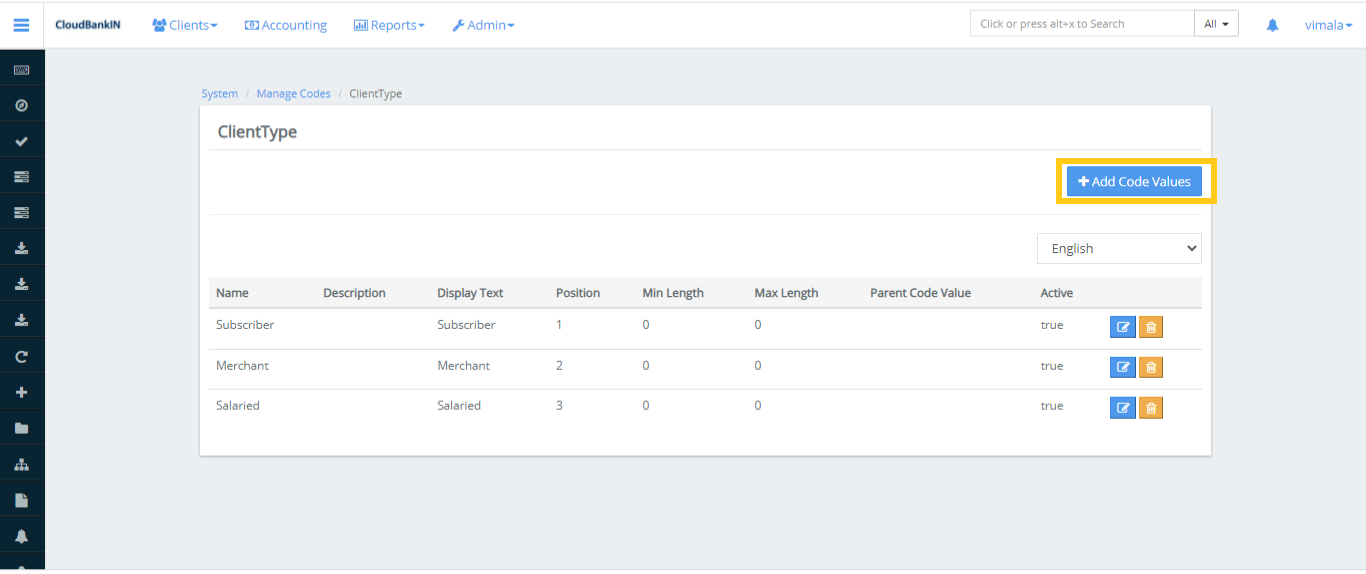
It shows the drop-down values already present in the ClientType Click on the Add Code Values
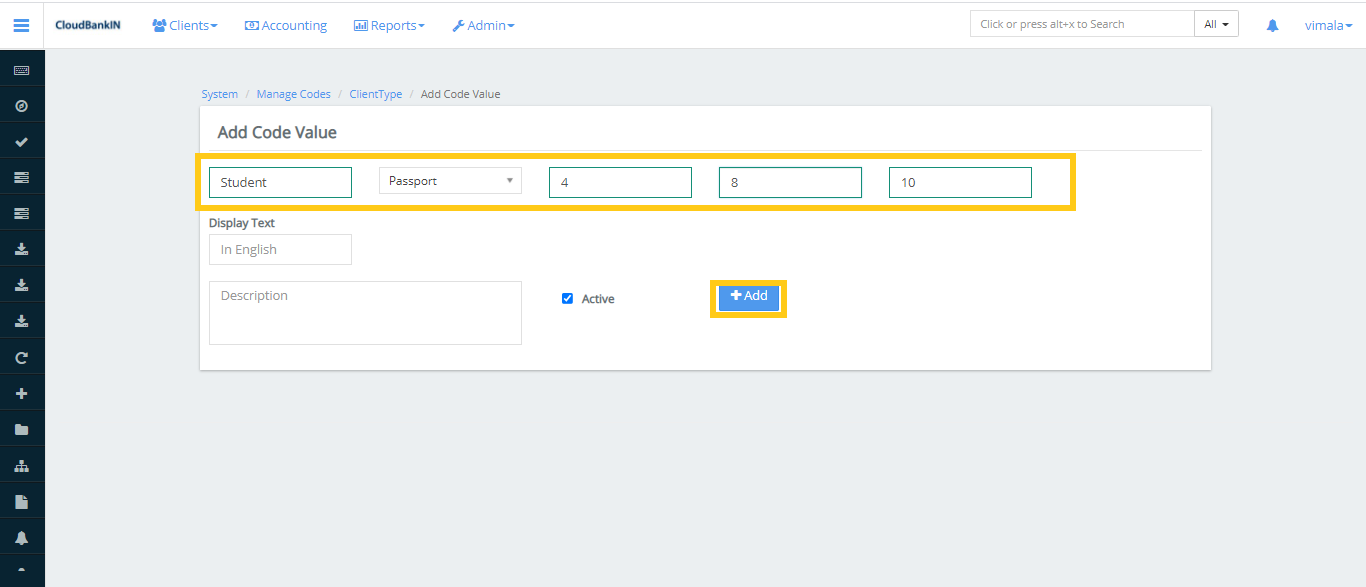
Once updated the code value click on Add Added Value will be displayed in the List.
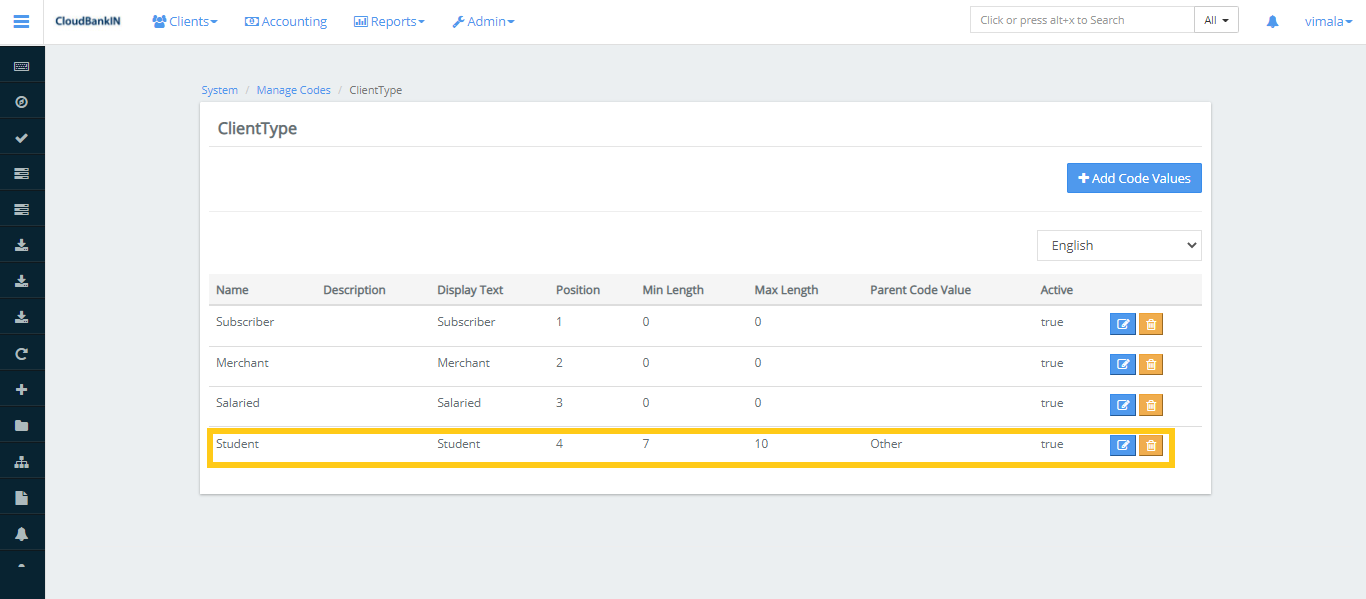
You have a option to Edit/Delete the ClientType
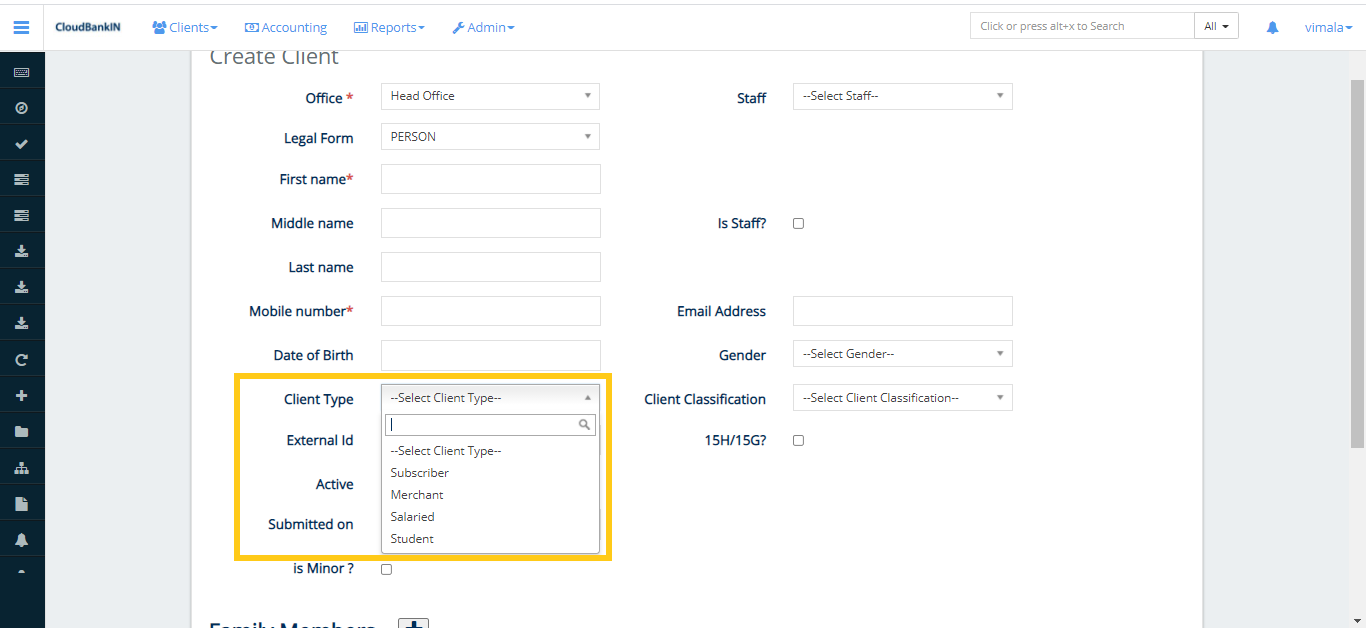
Added value will be displayed in the ClientType value
For Loans
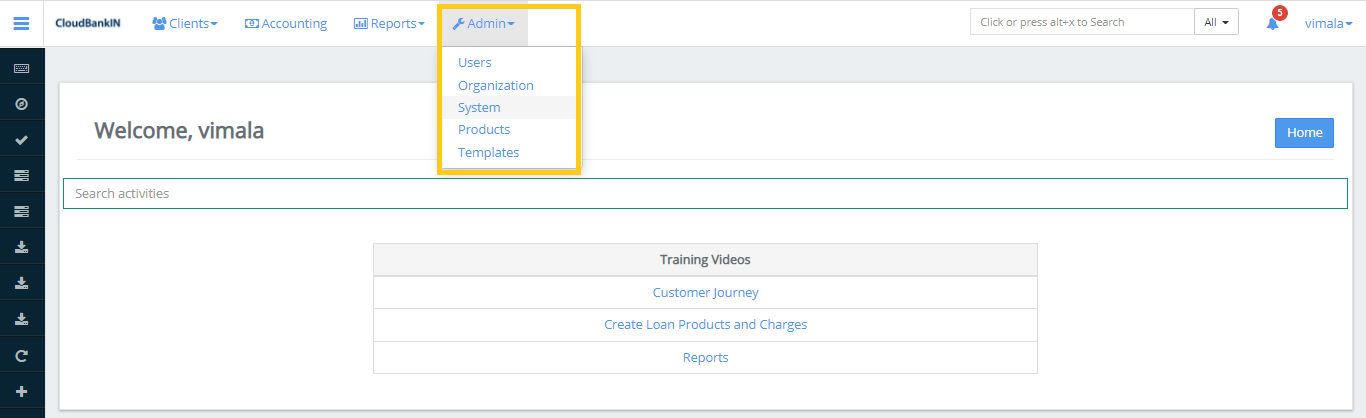
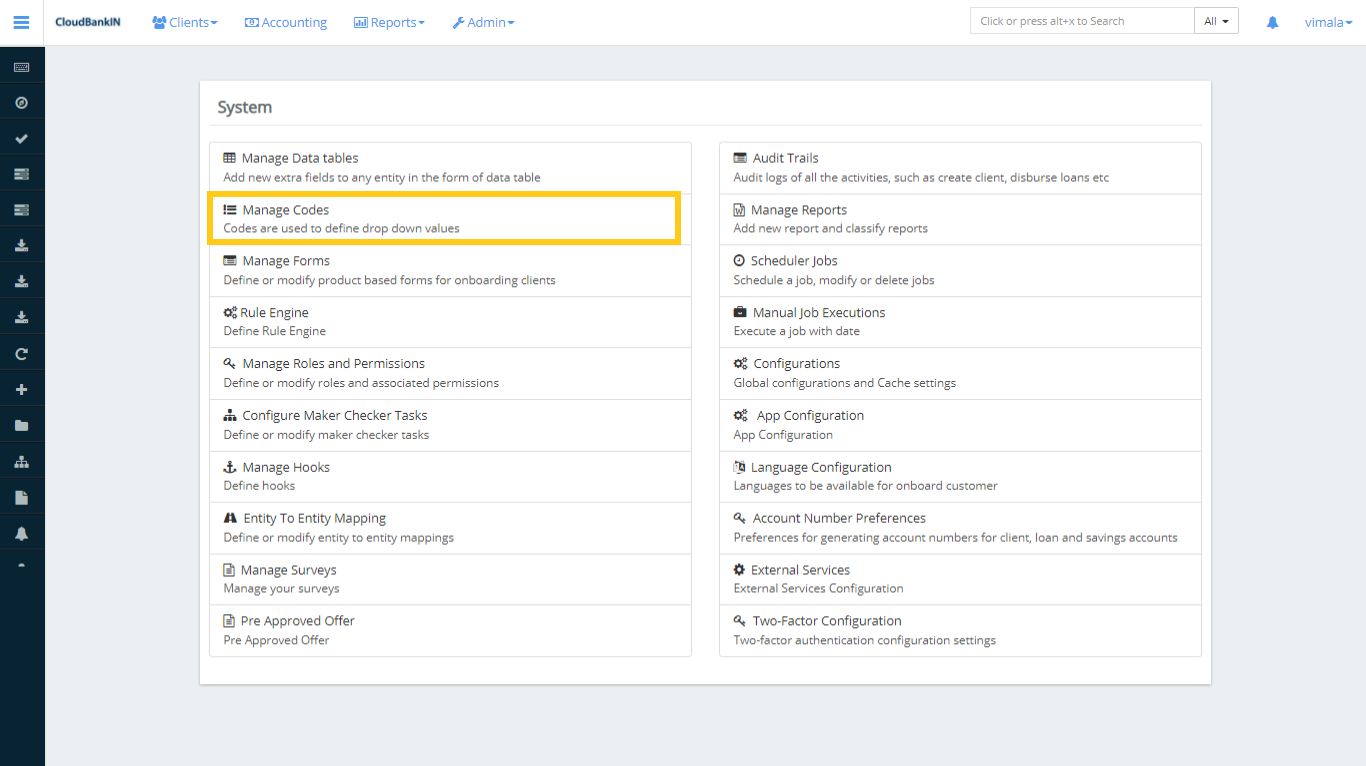
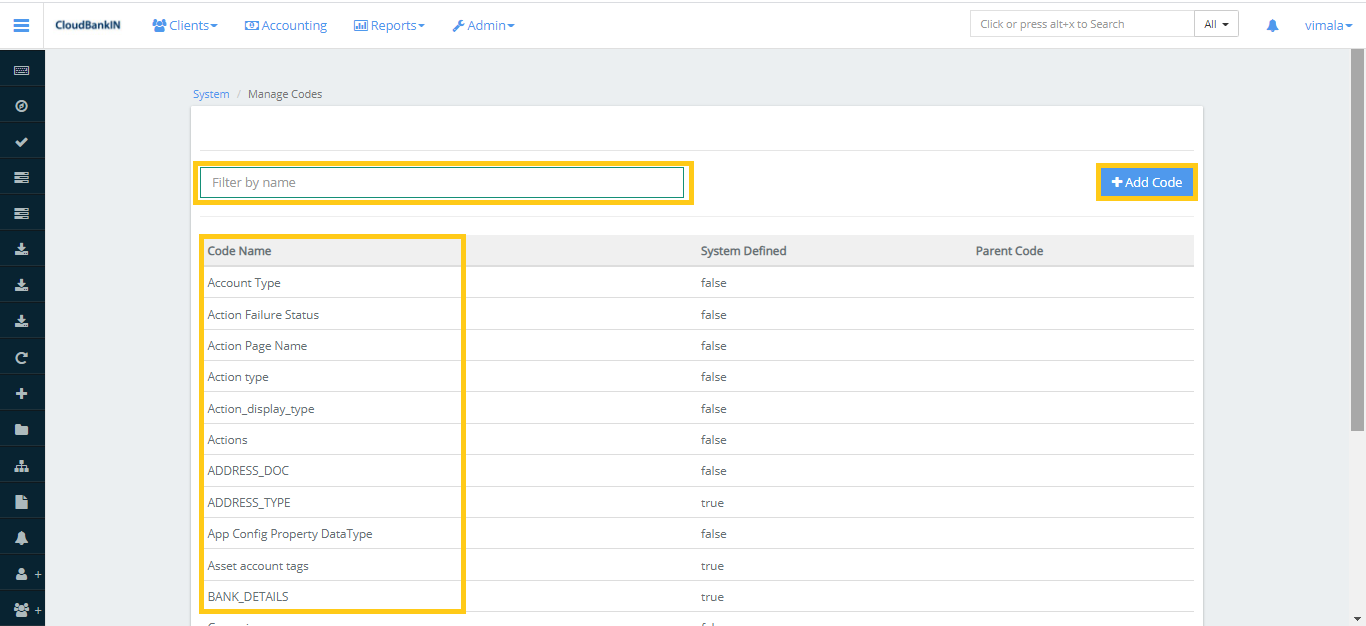
It can be customized to the terms used by your organization
Choose the Code Name to which you’d like to add the additional values. Else Search the Code Name in the Filter By Name tab. For eg, Select WriteOffReason
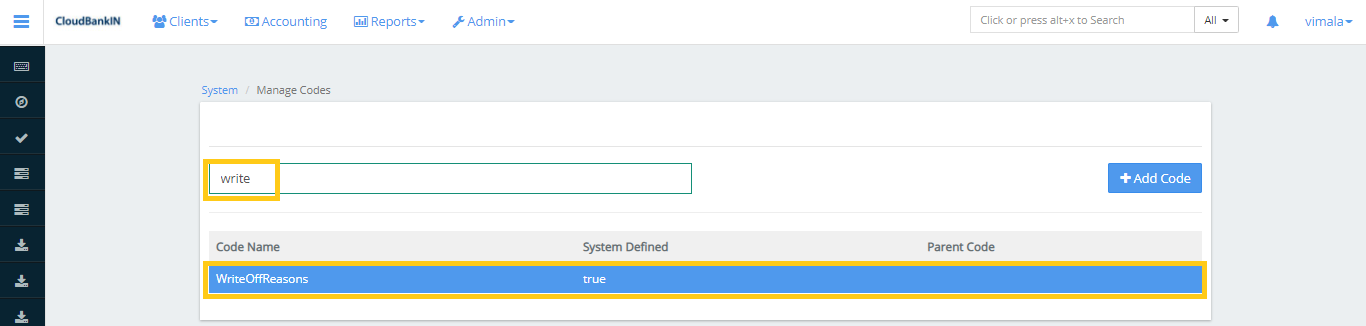
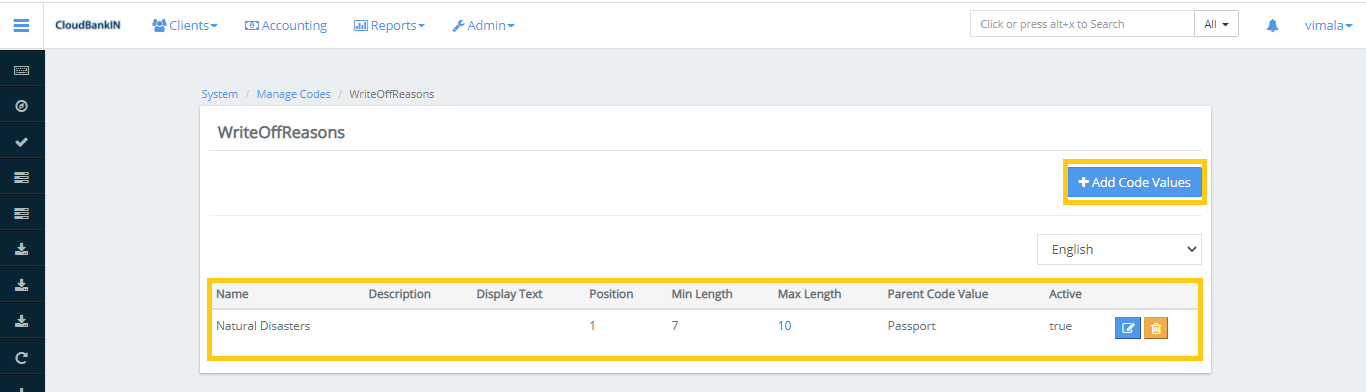
It shows the drop-down values already present in the Write Off Reason
Click on the Add Code Values
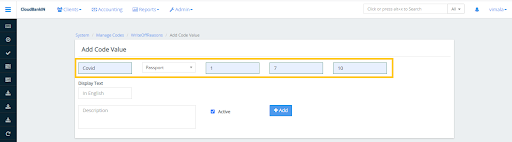
Once updated the reason click on Add
Added Value will be displayed in the List
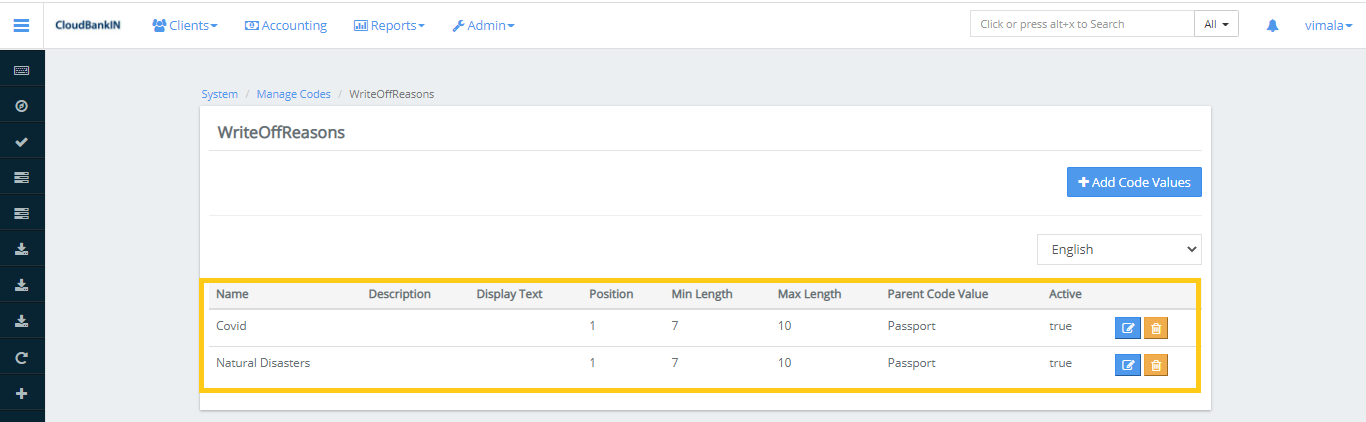
You have a option to Edit/Delete the WriteOffReasons
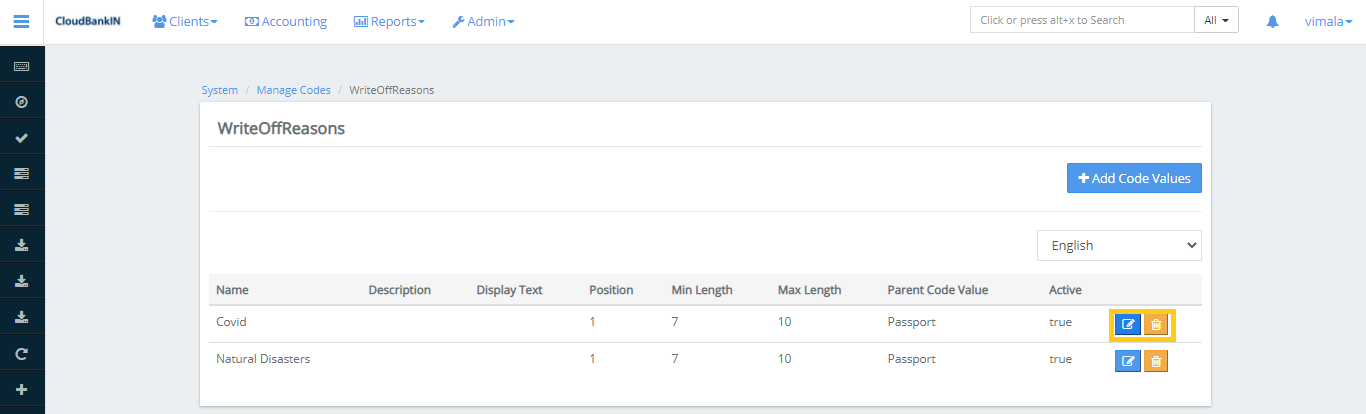
Added value will be displayed in the WriteOffReason value
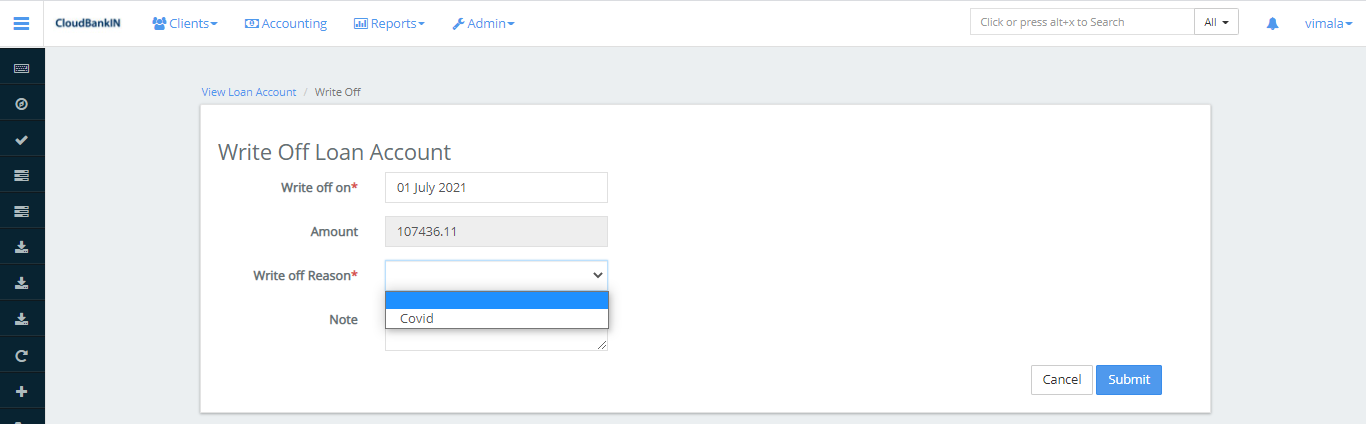
Add Code
You can add a New Code as per your requirement by clicking on Add Code.
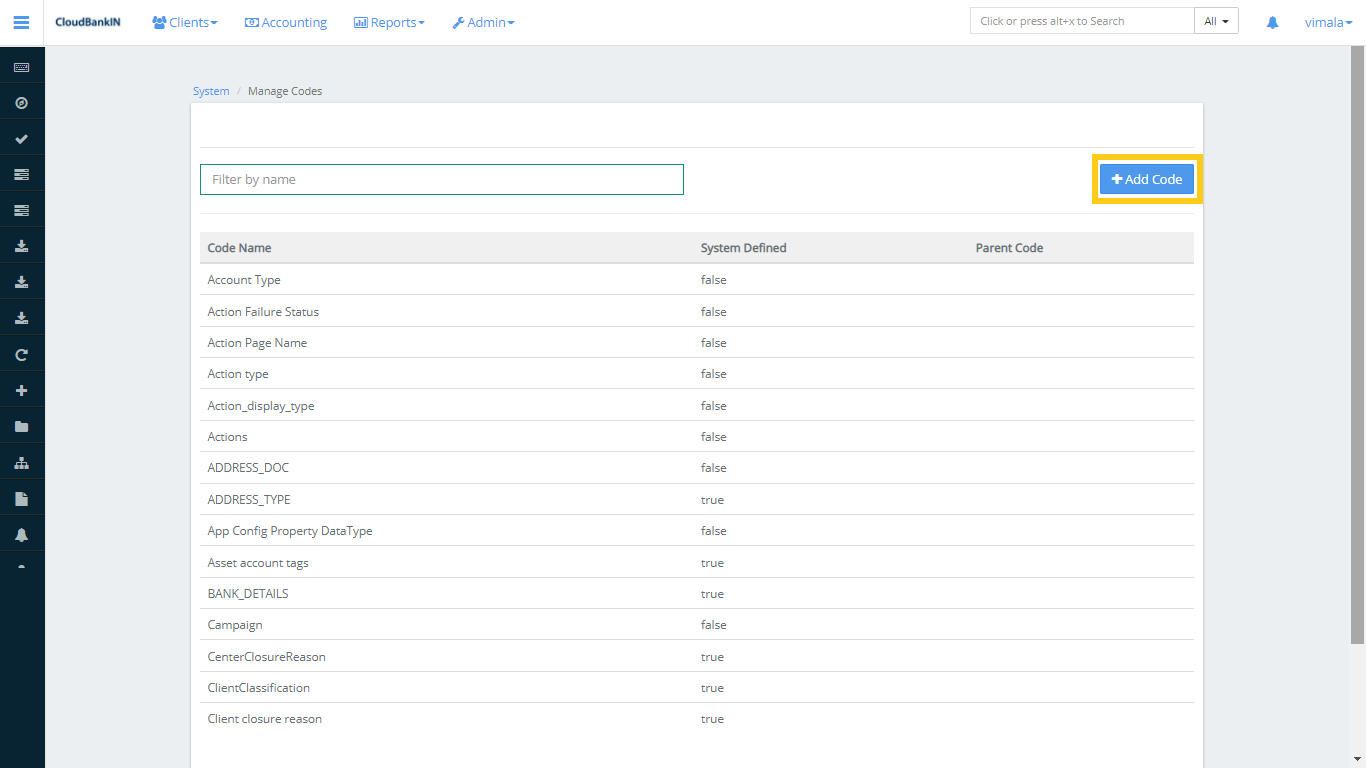
In the Code Name, specify the code name you want to add and click Submit
Field Name & Description
- Code Name – Specify the new code name you want to add, e.g, Chinese Yuan (Anything you want to add it in the drop-down)
- Parent Code – Choose the Parent Code where you want the Code Name to be tagged
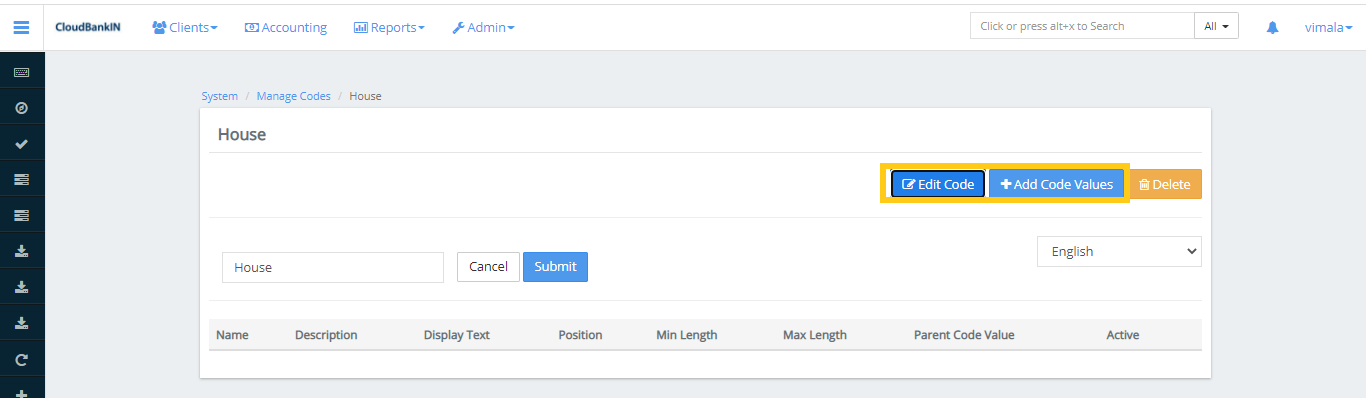
Field Name & Description
- Code Value – Specify the Code you want to Add
- Position – Specify the position of the value in the drop-down menu
- Min Length – Specify the minimum length of the code value (e.g, If you enter 5 you can’t input more than 5 characters)
- Max Length – Specify the maximum length of the code value (e.g, If you enter 7 you can’t input more than 7 characters)
- Display Text – Specify the text to be displayed on the mobile or web screen
- Description – Specify the description for the Code Value
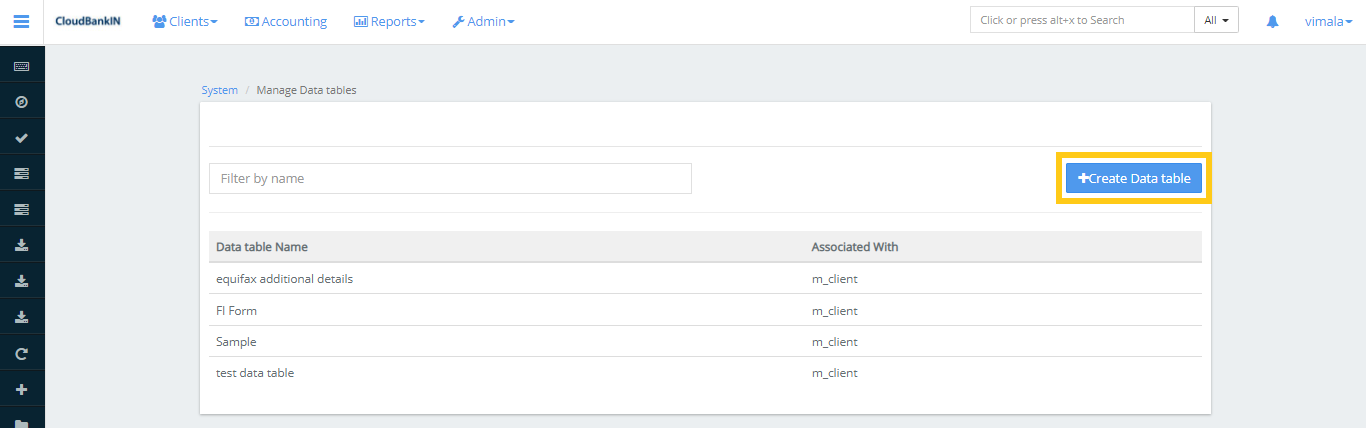
In the Create Data Table, tag the House details to the Code Name House and click Submit
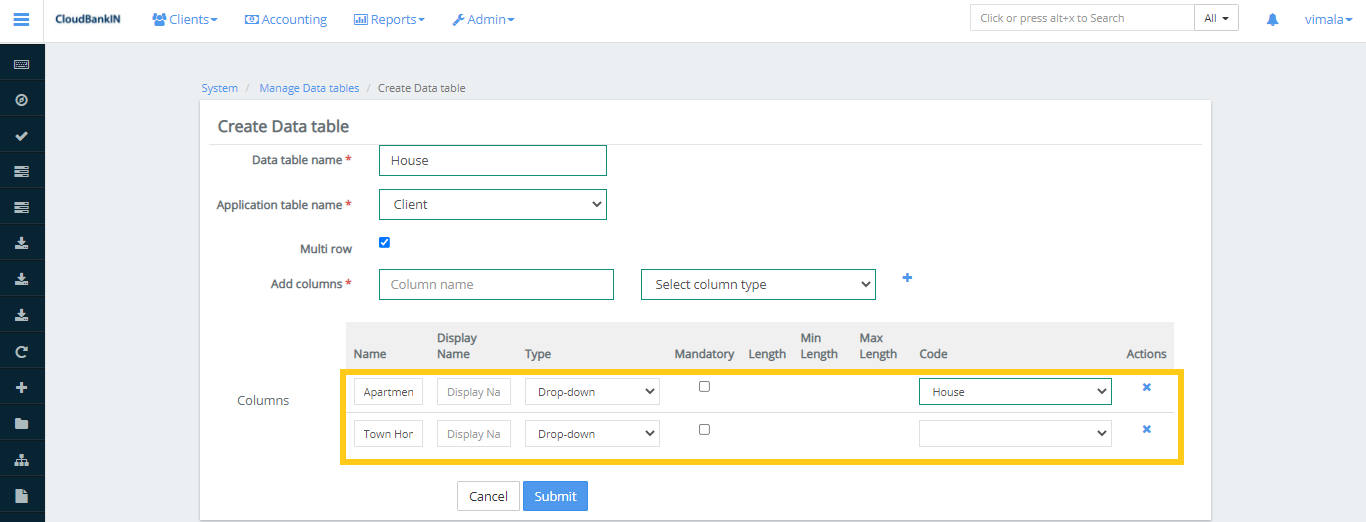
Once submitted, it will show the preview of the added code values. You have an option to Edit or Delete the codes
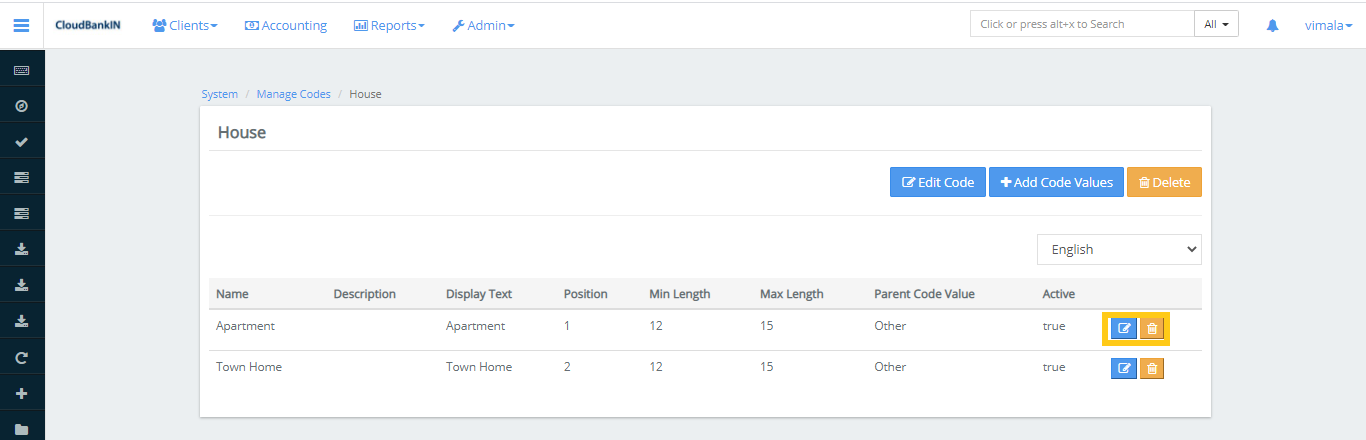
Now in the Client form you can see the added code as shown below
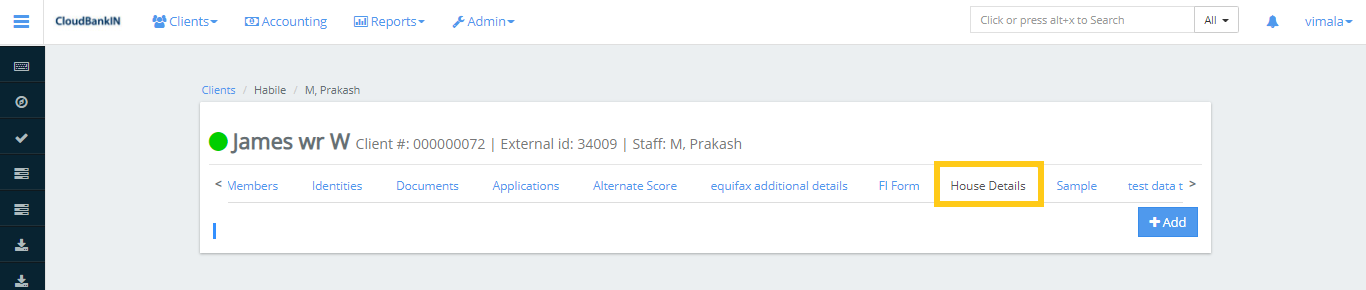
Click on Add button, it shows the Code Name and Code Values that we added