Import Office
Bulk imports enable you to import large amounts of data more quickly. Follow the below steps to Import Office Data.
Go to Admin ->> Organization ->> Bulk Import ->> Offices
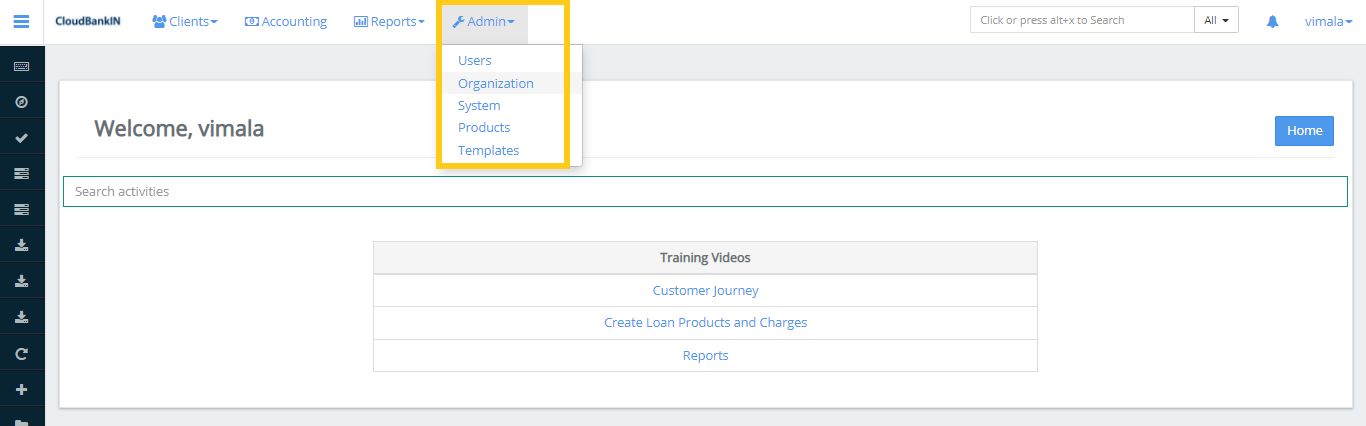
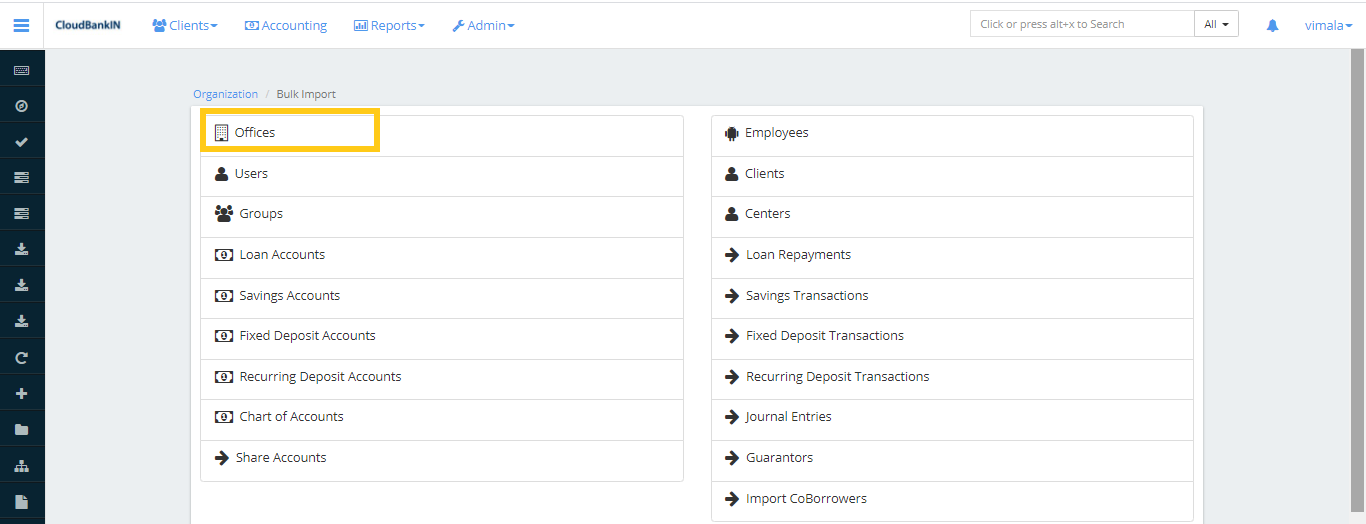
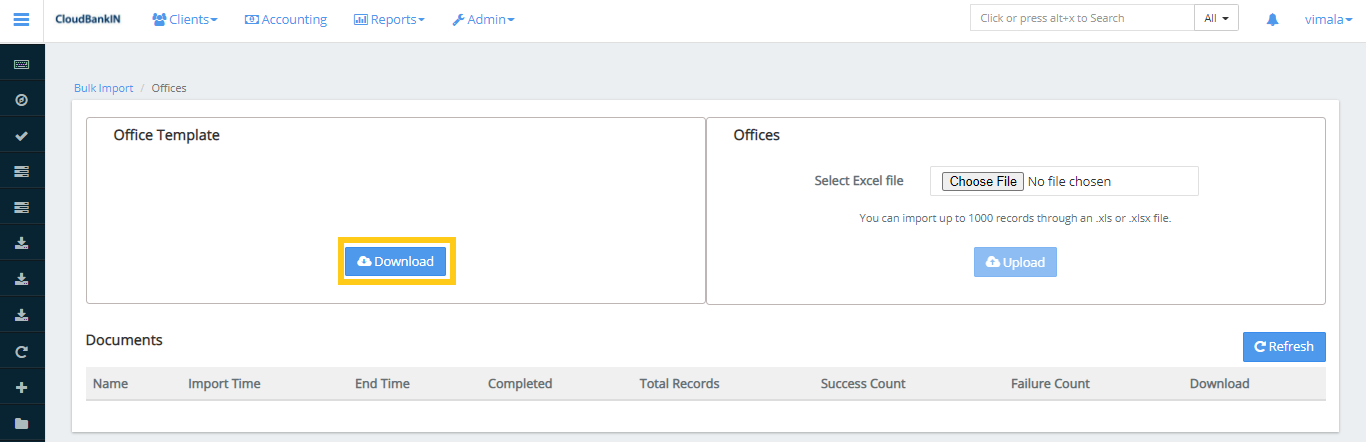
Click on the download button to get the template to import the Offices.
Field Name & Description
-
Office Name(*) – Specify the name of Office
-
Parent Office(*) – Choose the Parent Office from the drop-down
-
Parent OfficeId(*) – It will automatically show the corresponding Parent OfficeId
-
Opened On Date(*) ( dd/mm/yyyy ) – Specify the Office Opened Date. It should be in the mentioned format
-
External ID – Specify the unique identifier of the office. (i.e, Office Id)
-
Mobile Number(*) – Specify the office mobile number
-
Address Type(*) – Choose the address type from the drop-down
-
Street(*) – Specify the street name of the office
-
Address Line 1,2,3 – Specify the office address
-
City – Specify the city name where the office is located
-
Postal Code(*) – Specify the office postal code. It should be the correct value

Choose the updated template file and upload it. You will get a notification saying your file is imported successfully.
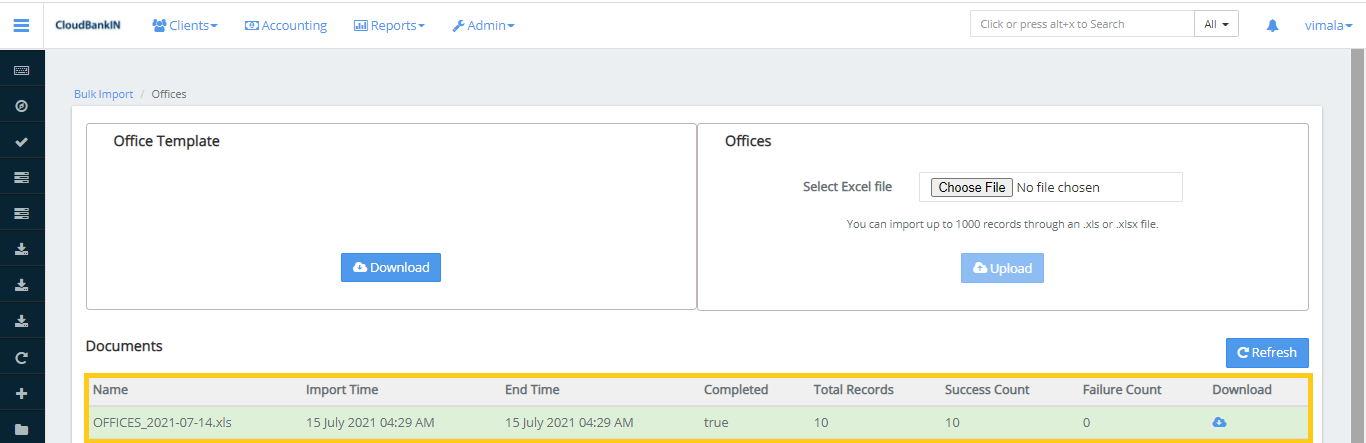
Once the file is uploaded click on the Refresh button and check the details in the manage office form.
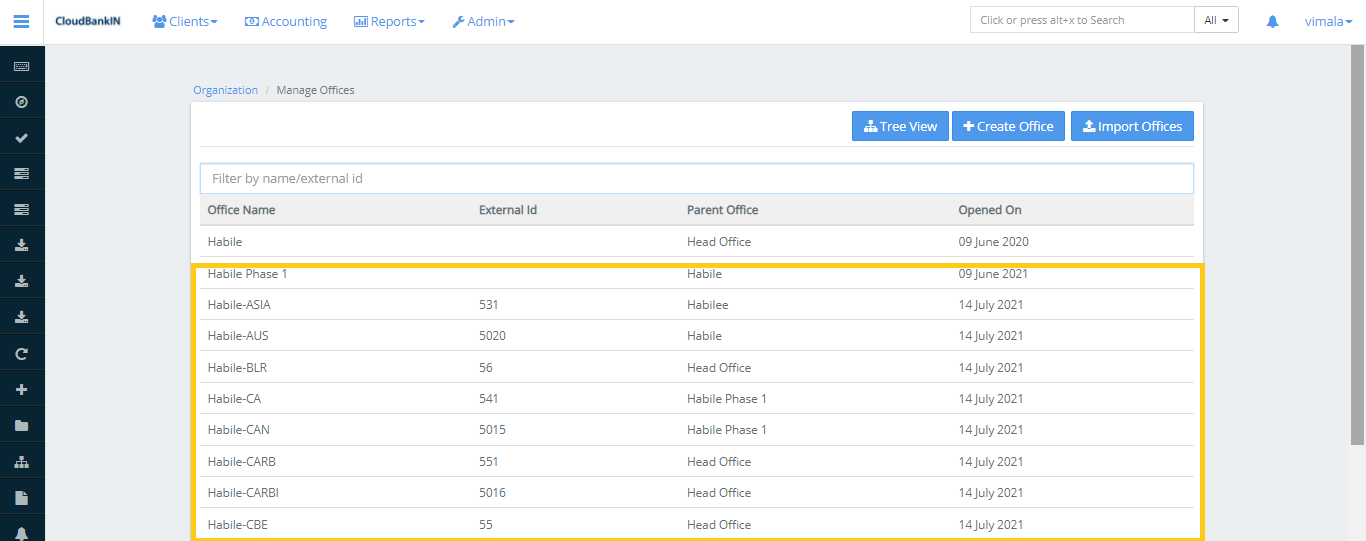
Uploaded data is added in the Office List.